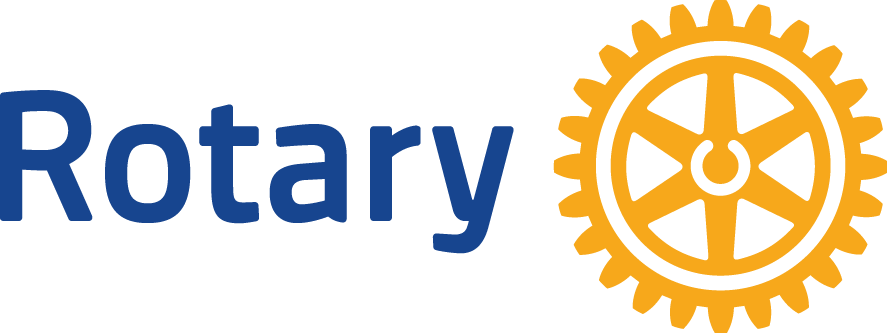How to Send an Email Blast
Posted by Lisa Jacobs
Wondering how to use ClubRunner to send an email blast? Read on...
Sending an email blast to the whole Club membership is easy. Here's what you need to do:
Login.
From the Admin page, choose Email Message Center (under My ClubRunner).
This opens a new tab or window. Click on Compose New Message (highlighted in yellow).
On the left side, choose your list. Active and Honorary Members will go to the whole membership.
In the main part of the screen, enter a subject heading, then type your email message into the body of the email. You can use formatting if you wish, such as bold or italics.
If you have an attachment, you may add it in the box below the body of the email.
At the bottom of the screen, choose Send.
Confirm that you want to email to the whole list.
You'll get a confirmation message once your email has been sent out successfully.
Login.
From the Admin page, choose Email Message Center (under My ClubRunner).
This opens a new tab or window. Click on Compose New Message (highlighted in yellow).
On the left side, choose your list. Active and Honorary Members will go to the whole membership.
In the main part of the screen, enter a subject heading, then type your email message into the body of the email. You can use formatting if you wish, such as bold or italics.
If you have an attachment, you may add it in the box below the body of the email.
At the bottom of the screen, choose Send.
Confirm that you want to email to the whole list.
You'll get a confirmation message once your email has been sent out successfully.